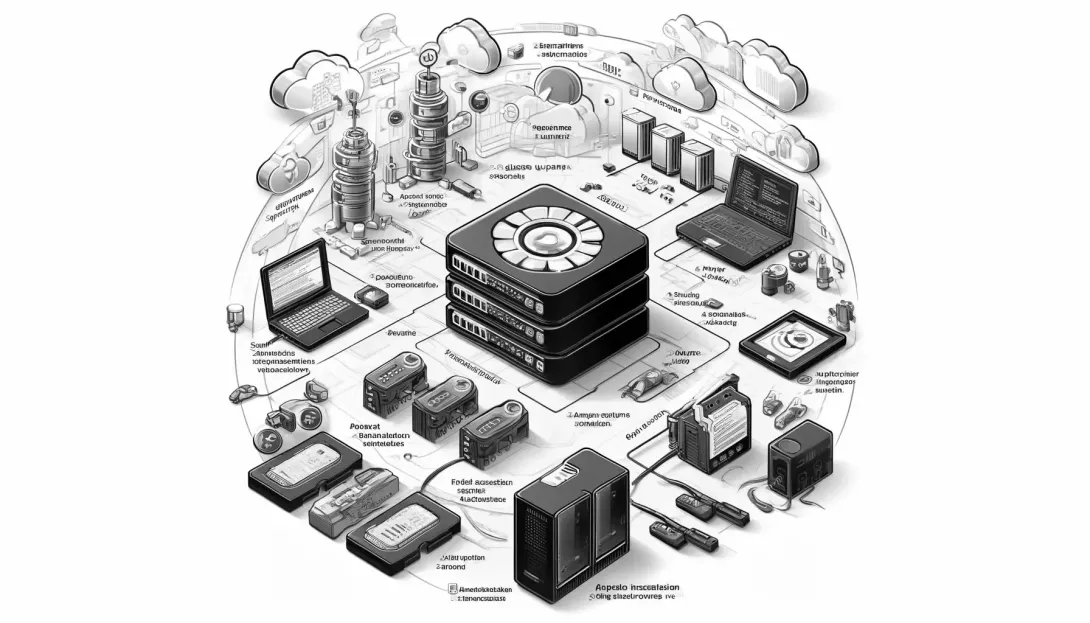onfiguring an Apache server on Debian is a crucial step in setting up a stable and secure website. Below are the steps to install and configure Apache on Debian.
Step 1: System Update
It's recommended to start by updating your system:
sudo apt update && sudo apt upgrade -y
Step 2: Install Apache
Installing the Apache server is straightforward:
sudo apt install apache2 -y
Step 3: Check Apache Status
After installation, check if Apache is running correctly:
sudo systemctl status apache2
Step 4: Configure Firewall
Ensure the firewall allows HTTP and HTTPS traffic:
sudo ufw allow 'Apache Full'
Step 5: Test Installation
Open a web browser and navigate to http://<server_IP_address>. You should see the default Apache welcome page.
Step 6: Configure Virtual Hosts
To add a new site, create a configuration file in /etc/apache2/sites-available/:
sudo nano /etc/apache2/sites-available/mysite.conf
Sample configuration:
<VirtualHost *:80>ServerAdmin admin@mysite.comServerName mysite.comServerAlias www.mysite.comDocumentRoot /var/www/mysiteErrorLog ${APACHE_LOG_DIR}/error.logCustomLog ${APACHE_LOG_DIR}/access.log combined</VirtualHost>
Step 7: Enable Virtual Host and Restart Apache
Enable the new site and restart Apache:
sudo a2ensite mysite.confsudo systemctl restart apache2
Your Apache server is now configured and ready to use.